I am using VMWare Fusion 2 on a Mac. The disk size is 20 GB. Sharing will be disabled. I will give it 1 GB of Ram. I will use NAT for the network connection. The way I understand Fusion is basically the DHCP and gives the VM OS the same IP address every time. I will use the SLES SP 2 ISO for the CD drive. I will use a 10 GB disk size split into 2 GB files.
- Select Installation (Down arrow once)

- Second option is to select the language and click next.

- Yes, accept the license agreement and click next.

- select “New Installation Mode”

- Choose the time zone and local time and click next.

- Check all the settings one more time you will find KDE is not part of the defualt install. so you can click on change close to the bottom of the screen,

- Select KDE Desktop as well as C/C++ compiler tools and accept.

- It will ask you to confirm the package license, so click I Agree.

- It will then ask you to confirm the installation, so click on Install.

- Then it will take a bit, but it will go through and perform the install.

- It will then ask you for a root password.

- Password Warning.

- Password Warning.

- Password is too short.

- Specify the hostname and domain name.

- Looking for DSL Devices.

- Looking for PPPoE DSL Devices.

- Looking for ISDN cards.

- Looking for Modems.

- Auto Detecting the Network connection settings. Notice SSH port is block. Click change and we will enable that.

- Under the Dropdown for service to allow click on SSH and Remote Administration and Add them from the right.

- Now it shows Open, click next

- Internet Connection Test

- Successful internet connection

- Connect to Customer Care

- Waiting for Novell Customer Care Center

- This is an error not being able to connect to customer care.

- Skip the customer support info.

- This has to do with remote login I am assuming.

- Check the appropriate Authenticate method.

- Username and password:

- This is the Release notes for SLES.

- This will auto detect the hardware.

- Check all the Hardware configurations to see if they were auto detected correctly.

- Finish the installation.

- Now you are ready to log in.

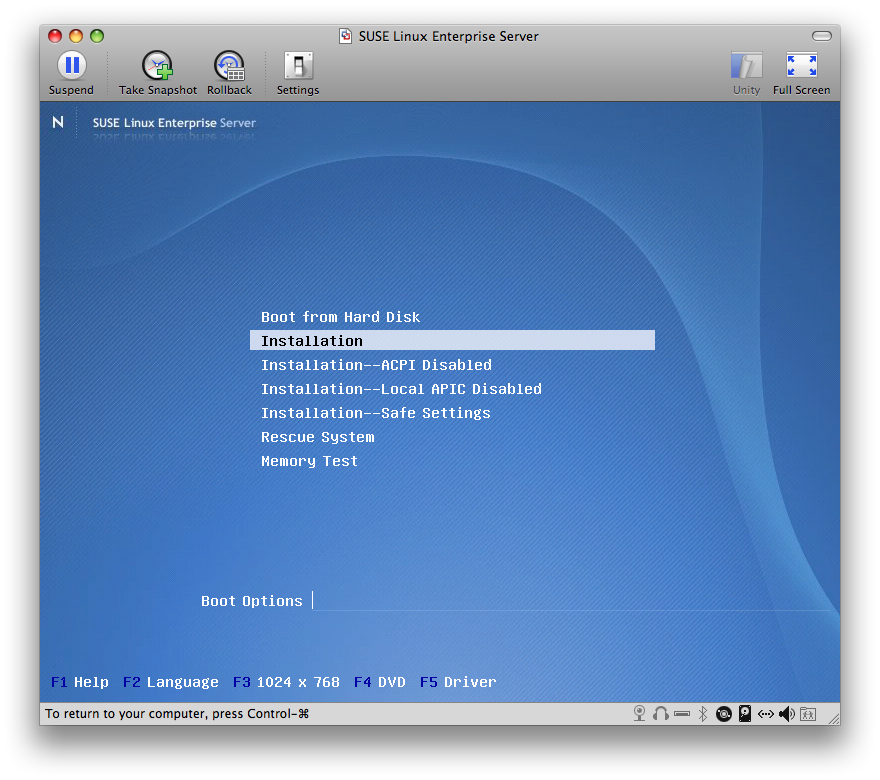

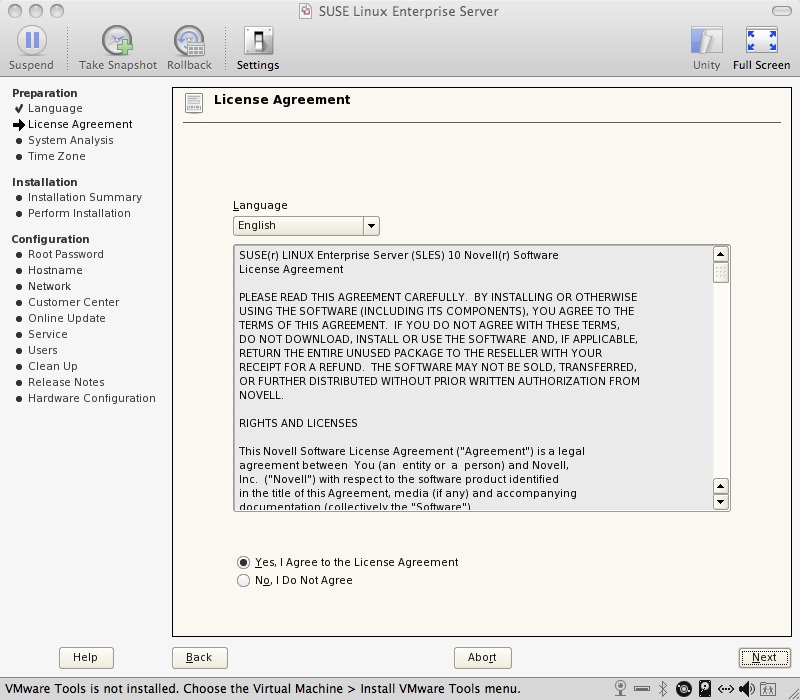



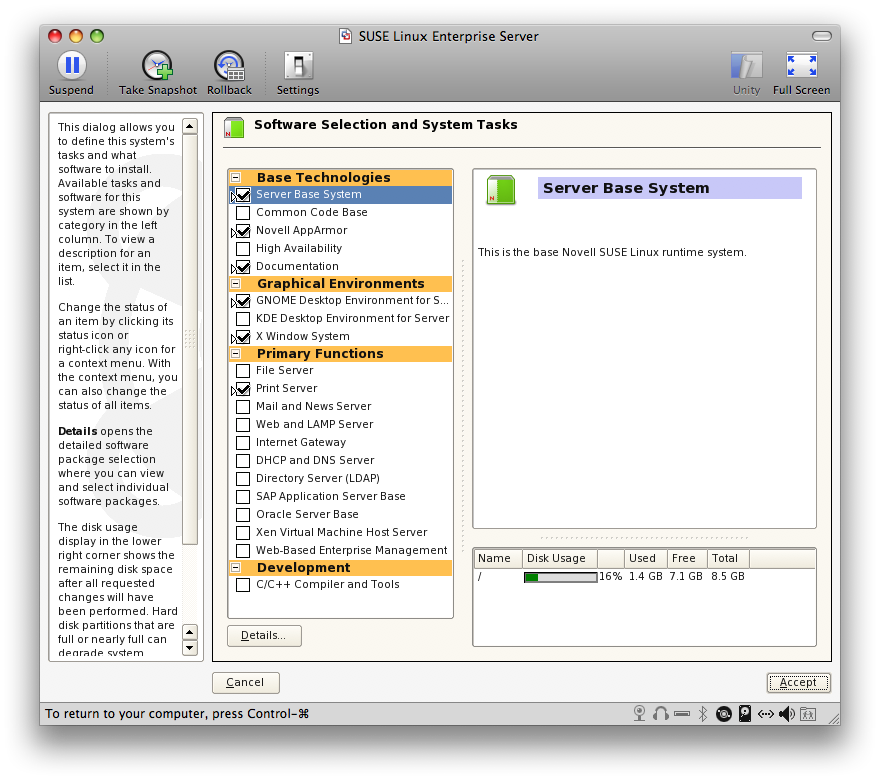


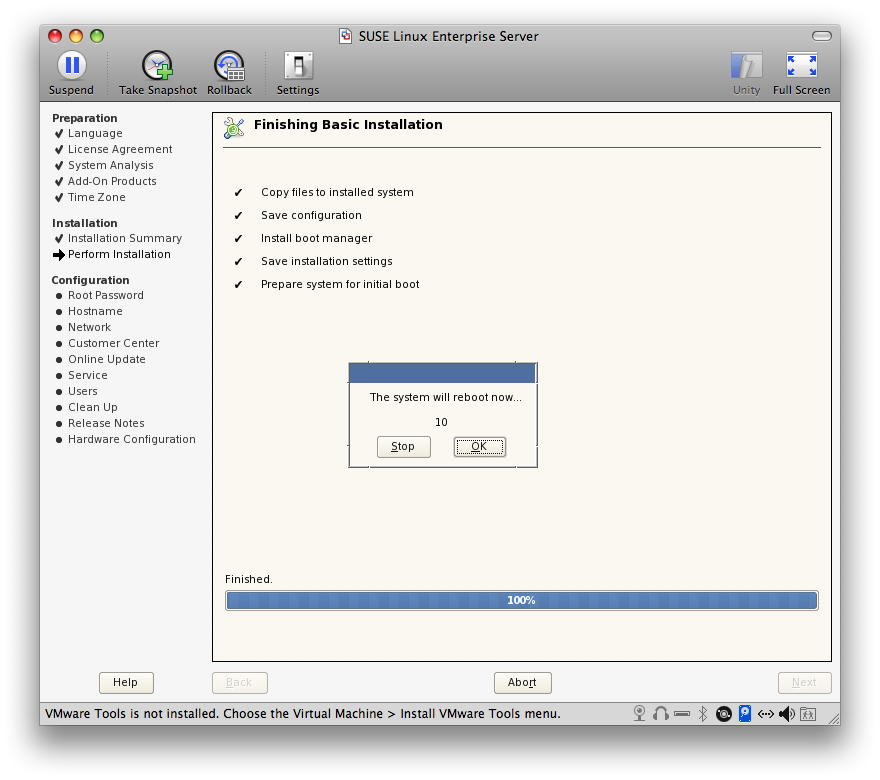
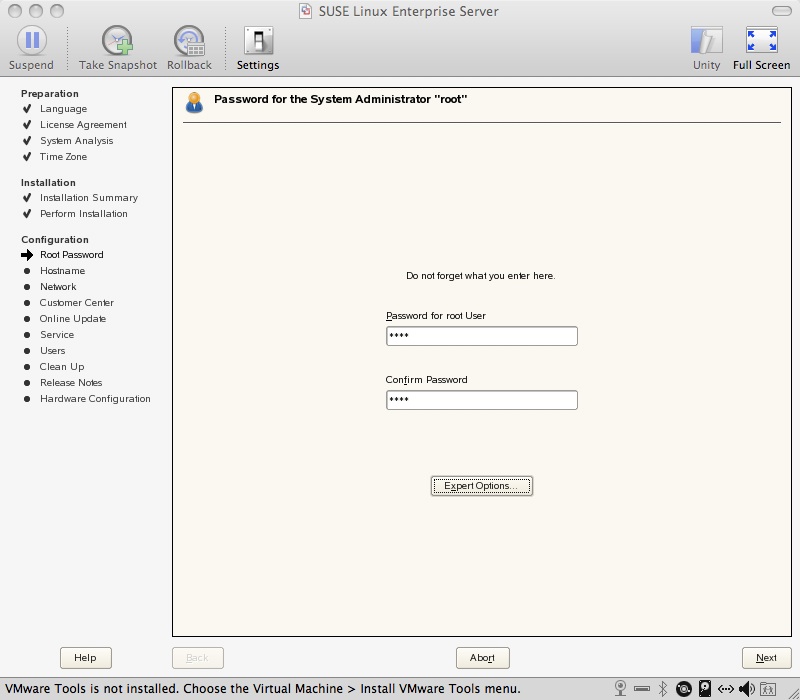


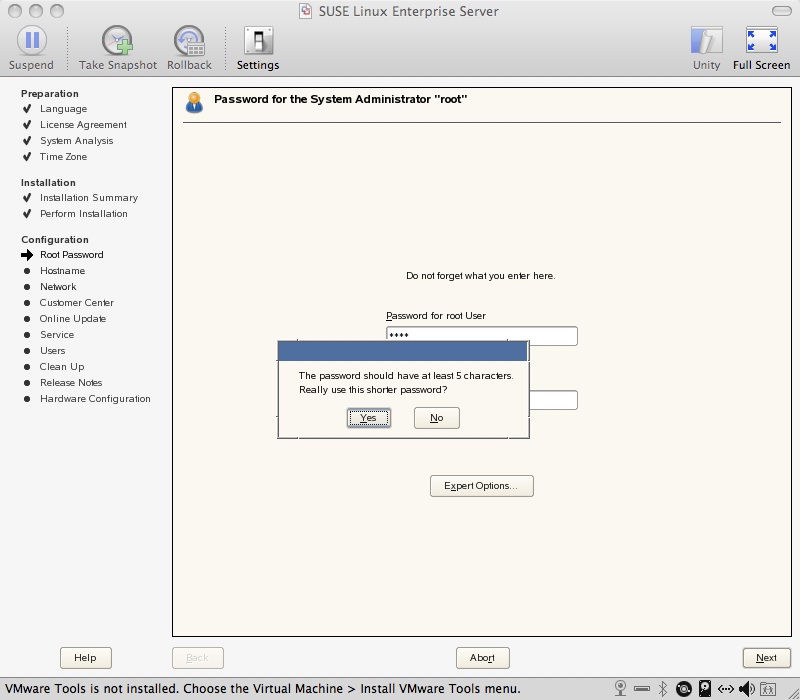
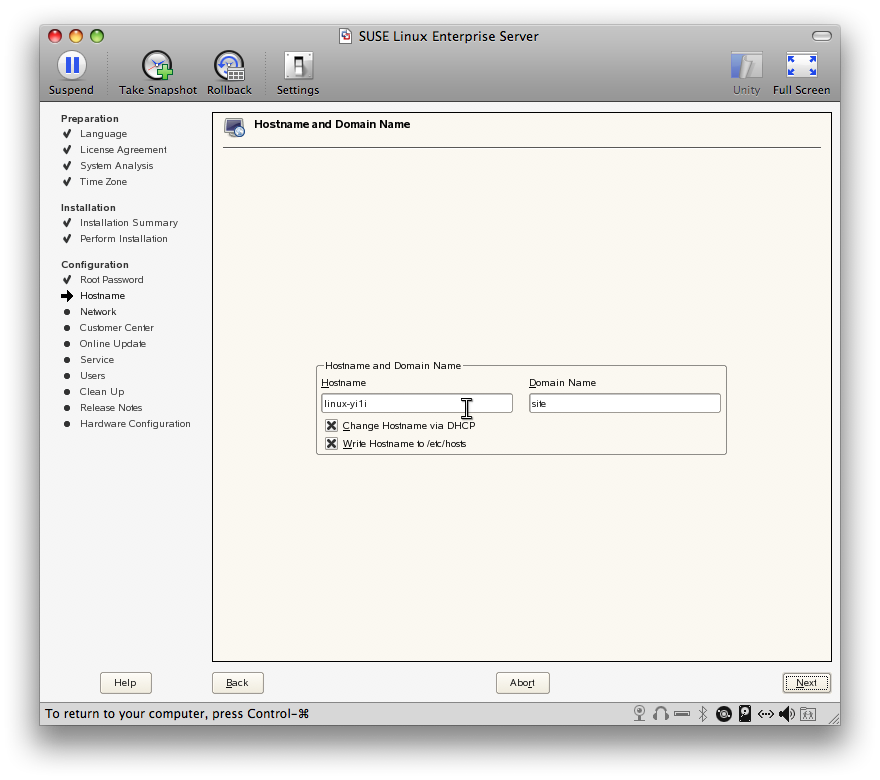


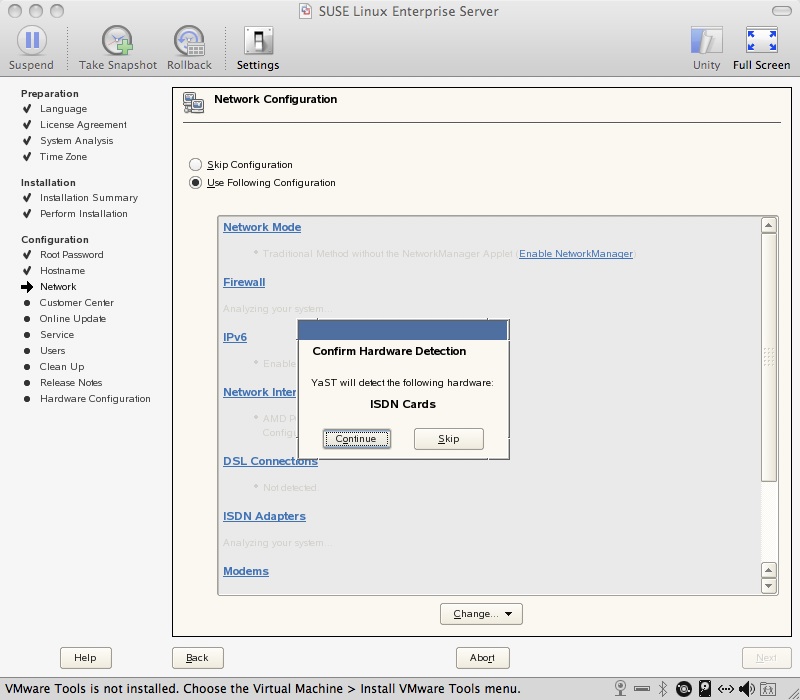
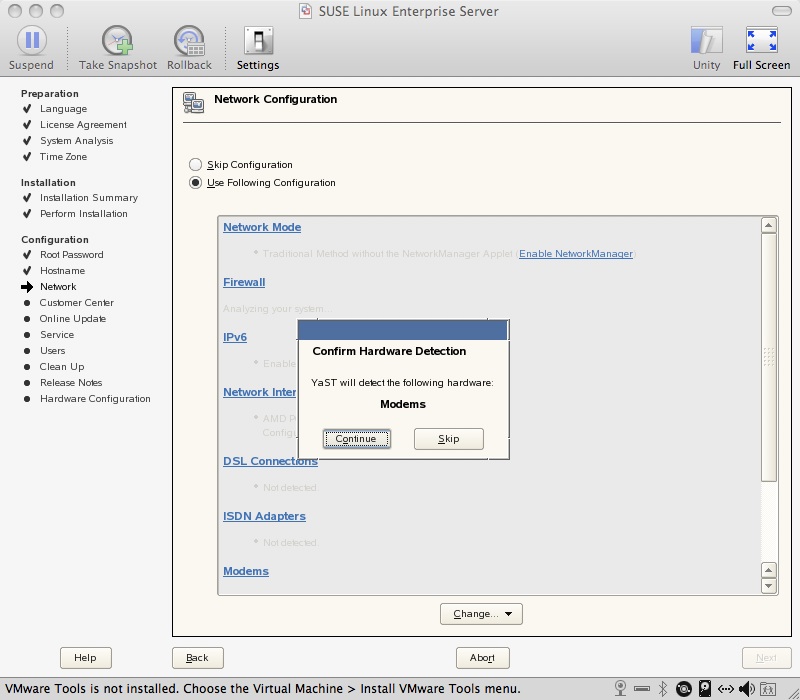

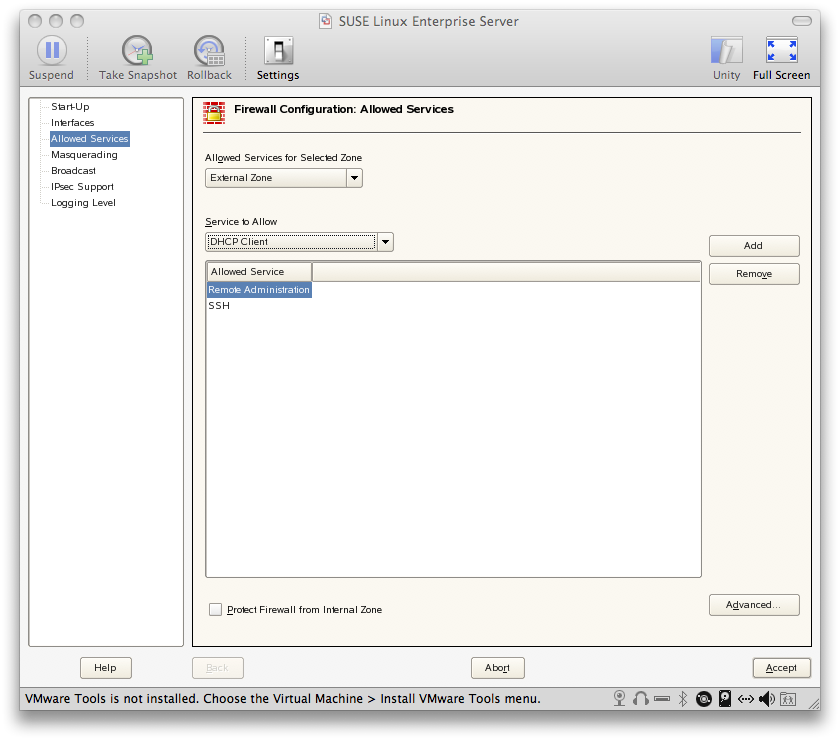
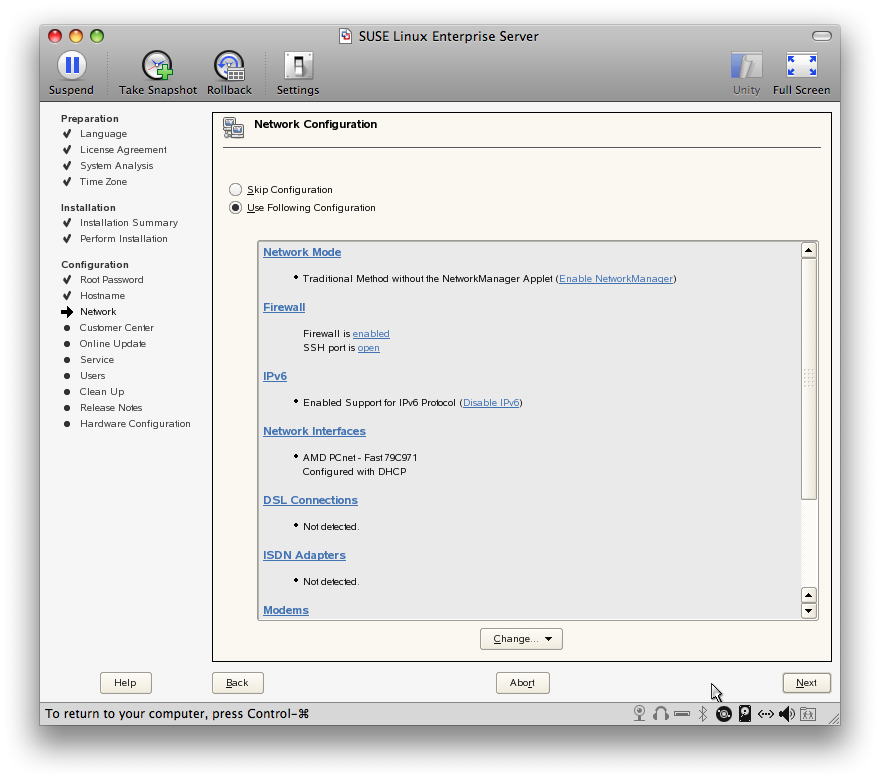
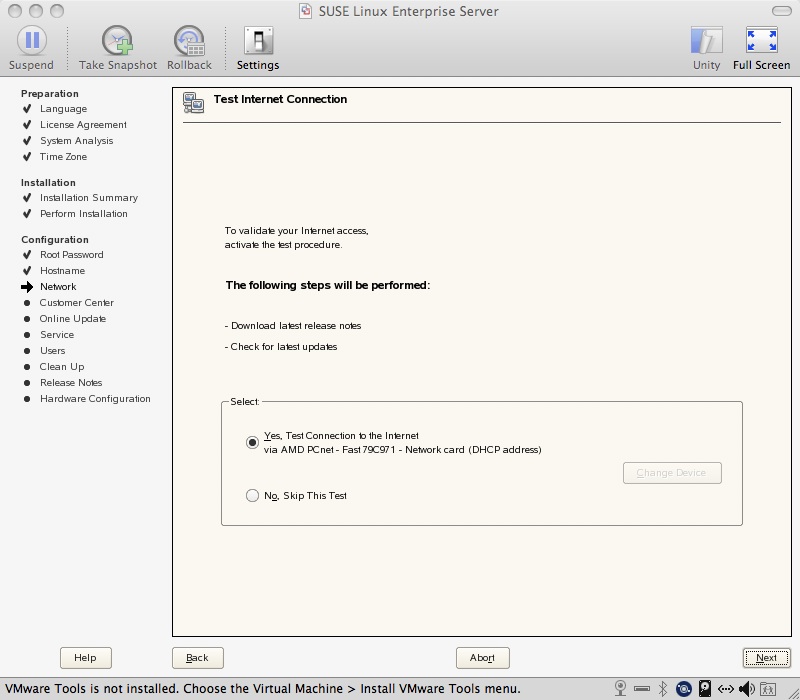
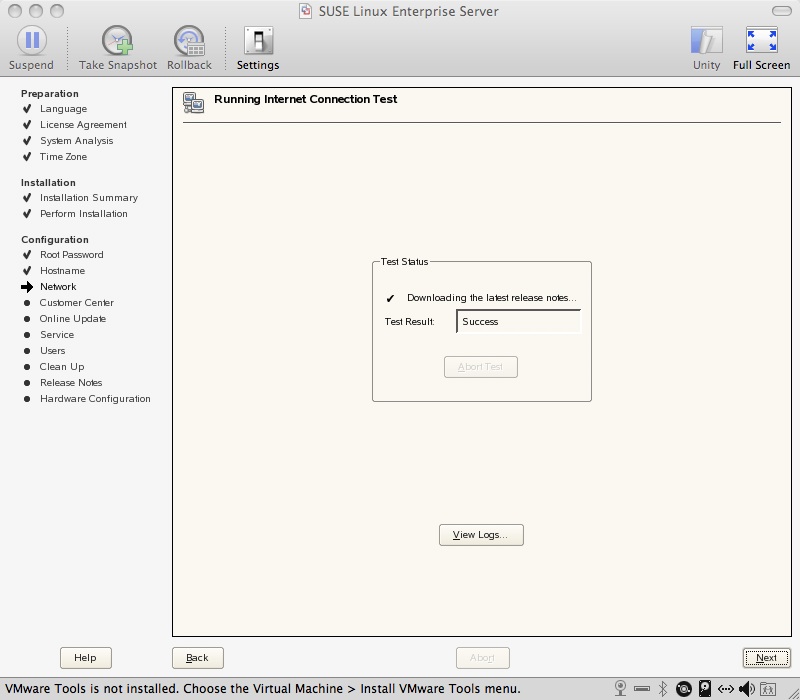

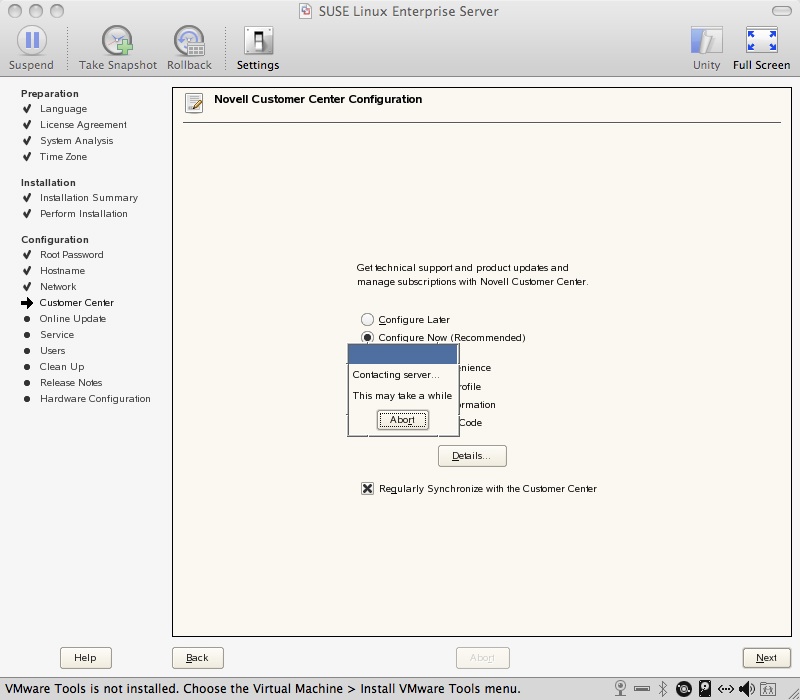




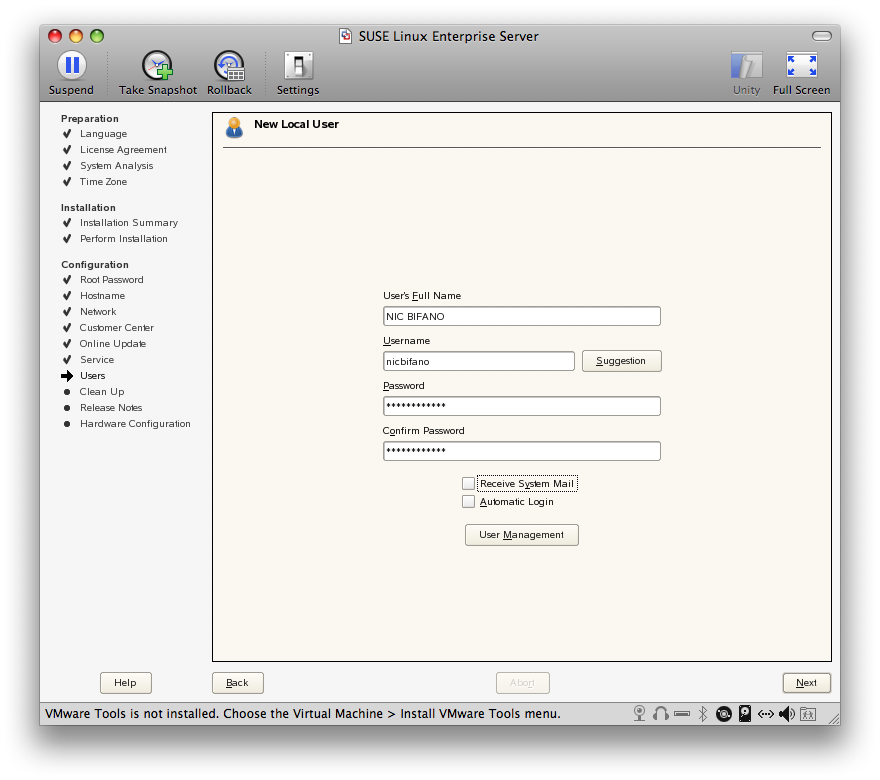





3 replies on “Install SLES with KDE and GNOME”
This is what I used to install vmware tools.
nicbifano@linux-woa9:~> ls
bin Desktop Documents public_html
nicbifano@linux-woa9:~> cd Desktop/
nicbifano@linux-woa9:~/Desktop> ls
vmware-tools-distrib
nicbifano@linux-woa9:~/Desktop> cd vmware-tools-distrib/
nicbifano@linux-woa9:~/Desktop/vmware-tools-distrib> ls
bin doc etc FILES INSTALL installer lib vmware-install.pl
nicbifano@linux-woa9:~/Desktop/vmware-tools-distrib> vmware-installer.pl
bash: vmware-installer.pl: command not found
nicbifano@linux-woa9:~/Desktop/vmware-tools-distrib> ./vmware-install.pl
Please re-run this program as the super user.
Execution aborted.
nicbifano@linux-woa9:~/Desktop/vmware-tools-distrib> root ./vmware-install.pl
bash: root: command not found
nicbifano@linux-woa9:~/Desktop/vmware-tools-distrib> admin ./vmware-install.pl
bash: admin: command not found
nicbifano@linux-woa9:~/Desktop/vmware-tools-distrib> admin ./vmware-install.pl
bash: admin: command not found
nicbifano@linux-woa9:~/Desktop/vmware-tools-distrib> ./vmware-install.pl
Please re-run this program as the super user.
Execution aborted.
nicbifano@linux-woa9:~/Desktop/vmware-tools-distrib> super ./vmware-install.pl
bash: super: command not found
nicbifano@linux-woa9:~/Desktop/vmware-tools-distrib> root
bash: root: command not found
nicbifano@linux-woa9:~/Desktop/vmware-tools-distrib> su
Password:
linux-woa9:/home/nicbifano/Desktop/vmware-tools-distrib # ./vmware-install.pl
Creating a new VMware Tools installer database using the tar4 format.
Installing VMware Tools.
In which directory do you want to install the binary files?
[/usr/bin]
What is the directory that contains the init directories (rc0.d/ to rc6.d/)?
[/etc/init.d]
What is the directory that contains the init scripts?
[/etc/init.d]
In which directory do you want to install the daemon files?
[/usr/sbin]
In which directory do you want to install the library files?
[/usr/lib/vmware-tools]
The path “/usr/lib/vmware-tools” does not exist currently. This program is
going to create it, including needed parent directories. Is this what you want?
[yes]
In which directory do you want to install the documentation files?
[/usr/share/doc/vmware-tools]
The path “/usr/share/doc/vmware-tools” does not exist currently. This program
is going to create it, including needed parent directories. Is this what you
want? [yes]
The installation of VMware Tools 7.9.3 build-128865 for Linux completed
successfully. You can decide to remove this software from your system at any
time by invoking the following command: “/usr/bin/vmware-uninstall-tools.pl”.
Before running VMware Tools for the first time, you need to configure it by
invoking the following command: “/usr/bin/vmware-config-tools.pl”. Do you want
this program to invoke the command for you now? [yes]
Stopping VMware Tools services in the virtual machine:
Guest operating system daemon: done
Virtual Printing daemon: done
The bld-2.6.16.60-0.21-i586default-SLES10 – vmmemctl module loads perfectly
into the running kernel.
The bld-2.6.16.60-0.21-i586default-SLES10 – vmhgfs module loads perfectly into
the running kernel.
The bld-2.6.16.60-0.21-i586default-SLES10 – vmxnet module loads perfectly into
the running kernel.
The bld-2.6.16.60-0.21-i586default-SLES10 – vmblock module loads perfectly into
the running kernel.
[EXPERIMENTAL] The VMware FileSystem Sync Driver (vmsync) is a new feature that
creates backups of virtual machines. Please refer to the VMware Knowledge Base
for more details on this capability. Do you wish to enable this feature?
[no]
[EXPERIMENTAL] The VMware CPU Time Accounting daemon (vmware-vmdesched) can
help increase the accuracy of CPU time accounting performed by the guest
operating system. Please refer to the VMware Knowledge Base for more details on
this capability. Do you wish to enable this feature? [no]
The bld-2.6.16.60-0.21-i586default-SLES10 – vmci module loads perfectly into
the running kernel.
The bld-2.6.16.60-0.21-i586default-SLES10 – vsock module loads perfectly into
the running kernel.
Detected X.org version
X Window System Version 6.9.0
Release Date: 21 December 2005
? 6.9 : ‘0.0.0’
Build Operating System: SuSE Linux [ELF] SuSE
Current Operating System: Linux linux-woa9 2.6.16.60-0.21-default #1 Tue May 6
12:41:02 UTC 2008 i686
Build Date: 22 April 2008
Before reporting problems, check http://wiki.X.Org
to make sure that you have the latest version.
Module Loader present
.
Please choose one of the following display sizes that X will start with (1 –
29):
[1] “320×200”
[2] “320×240”
[3] “400×300”
[4] “512×384”
[5] “640×400”
[6] “640×480”
[7] “720×480”
[8] “800×480”
[9] “854×480”
[10] “720×576”
[11] “800×600”
[12]< “1024×768”
[13] “1280×720”
[14] “1280×768”
[15] “1152×864”
[16] “1280×800”
[17] “1366×768”
[18] “1280×960”
[19] “1440×900”
[20] “1280×1024”
[21] “1400×1050”
[22] “1680×1050”
[23] “1600×1200”
[24] “1920×1080”
[25] “1920×1200”
[26] “1920×1440”
[27] “2048×1536”
[28] “2560×1600”
[29] “2560×1920”
Please enter a number between 1 and 29:
[12] 16
X Window System Version 6.9.0
Release Date: 21 December 2005
X Protocol Version 11, Revision 0, Release 6.9
Build Operating System: SuSE Linux [ELF] SuSE
Current Operating System: Linux linux-woa9 2.6.16.60-0.21-default #1 Tue May 6 1 2:41:02 UTC 2008 i686
Build Date: 22 April 2008
Before reporting problems, check http://wiki.X.Org
to make sure that you have the latest version.
Module Loader present
Markers: (–) probed, (**) from config file, (==) default setting,
(++) from command line, (!!) notice, (II) informational,
(WW) warning, (EE) error, (NI) not implemented, (??) unknown.
(++) Log file: “/tmp/vmware-config0/XF86ConfigLog.4644”, Time: Tue Jan 13 18:40: 00 2009
(++) Using config file: “/tmp/vmware-config0/XF86Config.4644”
ACPI: OSPMOpen called
ACPI: Opening device
Could not init font path element /usr/X11R6/lib/X11/fonts/local, removing from l ist!
Could not init font path element /usr/X11R6/lib/X11/fonts/CID, removing from lis t!
X is running fine with the new config file.
FreeFontPath: FPE “/usr/X11R6/lib/X11/fonts/misc:unscaled” refcount is 2, should be 1; fixing.
ACPI: Closing device
Checking acpi hot plug done
Starting VMware Tools services in the virtual machine:
Switching to guest configuration: done
Guest filesystem driver: done
Mounting HGFS shares: failed
Guest memory manager: done
Guest vmxnet fast network device: done
VM communication interface: done
VM communication interface socket family: done
Blocking file system: done
Guest operating system daemon: done
Virtual Printing daemon: done
The configuration of VMware Tools 7.9.3 build-128865 for Linux for this running
kernel completed successfully.
You must restart your X session before any mouse or graphics changes take
effect.
You can now run VMware Tools by invoking the following command:
“/usr/bin/vmware-toolbox” during an X server session.
You will need to either manually start /usr/bin/vmware-user or log out and log
back in to this desktop session to obtain the following features: guest
resolution fit, drag and drop, and file and text copy/paste. vmware-user is
configured to automatically start at a graphical login, but that won’t take
effect until the next login.
To use the vmxnet driver, restart networking using the following commands:
/etc/init.d/network stop
rmmod pcnet32
rmmod vmxnet
modprobe vmxnet
/etc/init.d/network start
If the virtual printer feature is enabled, you will need to restart the CUPS
service to make use of this feature.
Enjoy,
–the VMware team
Found VMware Tools CDROM mounted at /media/VMware_Tools. Ejecting device
/dev/hdc …
You made a common mistake that many people make on step 19. You should have unblocked SSH. Why? Because inevitably you will want to ssh to this box. Manually unblocking SSH after SUSE is installed is a ROYAL PAIN!! Also, now that you have a working version, you may want to take a snapshot. I make a habit of doing this after each assignment so that I can always rollback and start over if needed. That’s a safe bet especially if you are new to linux.
Thanks for the tip Mike. Should be taken care of now.