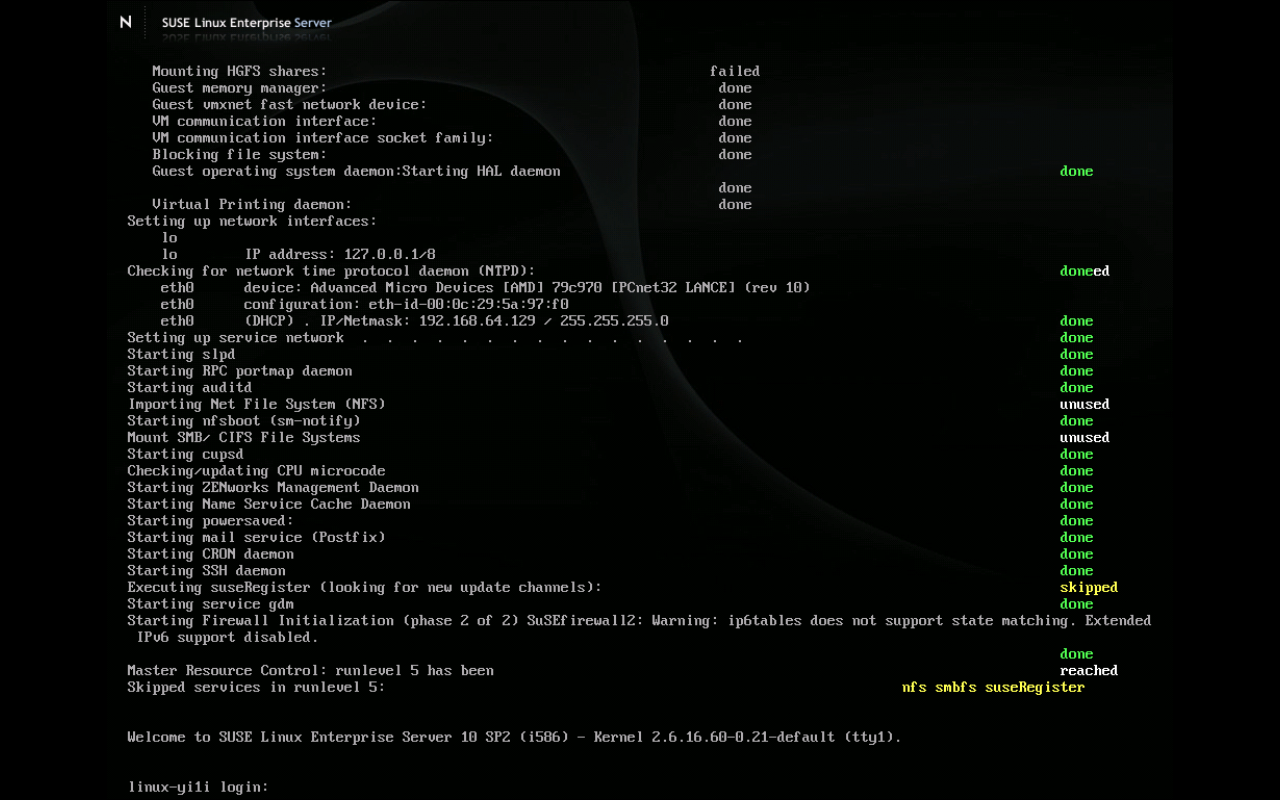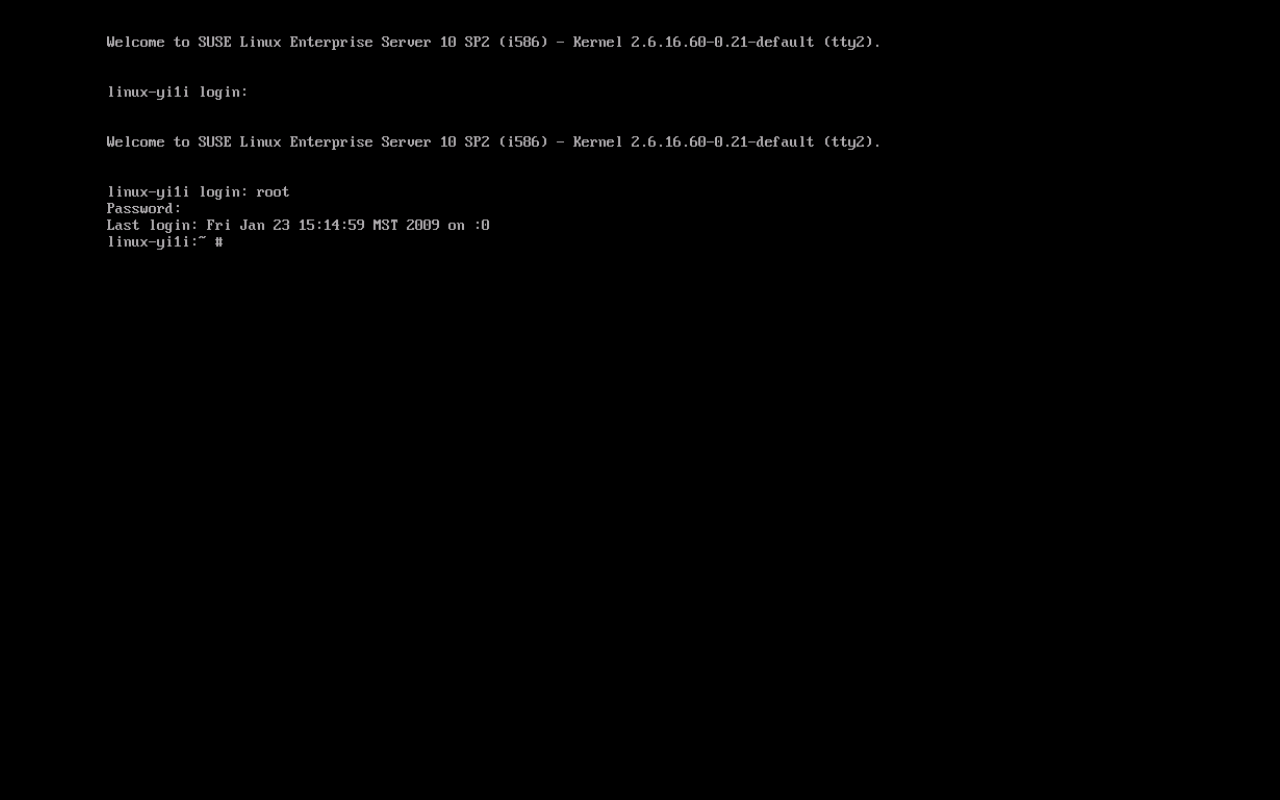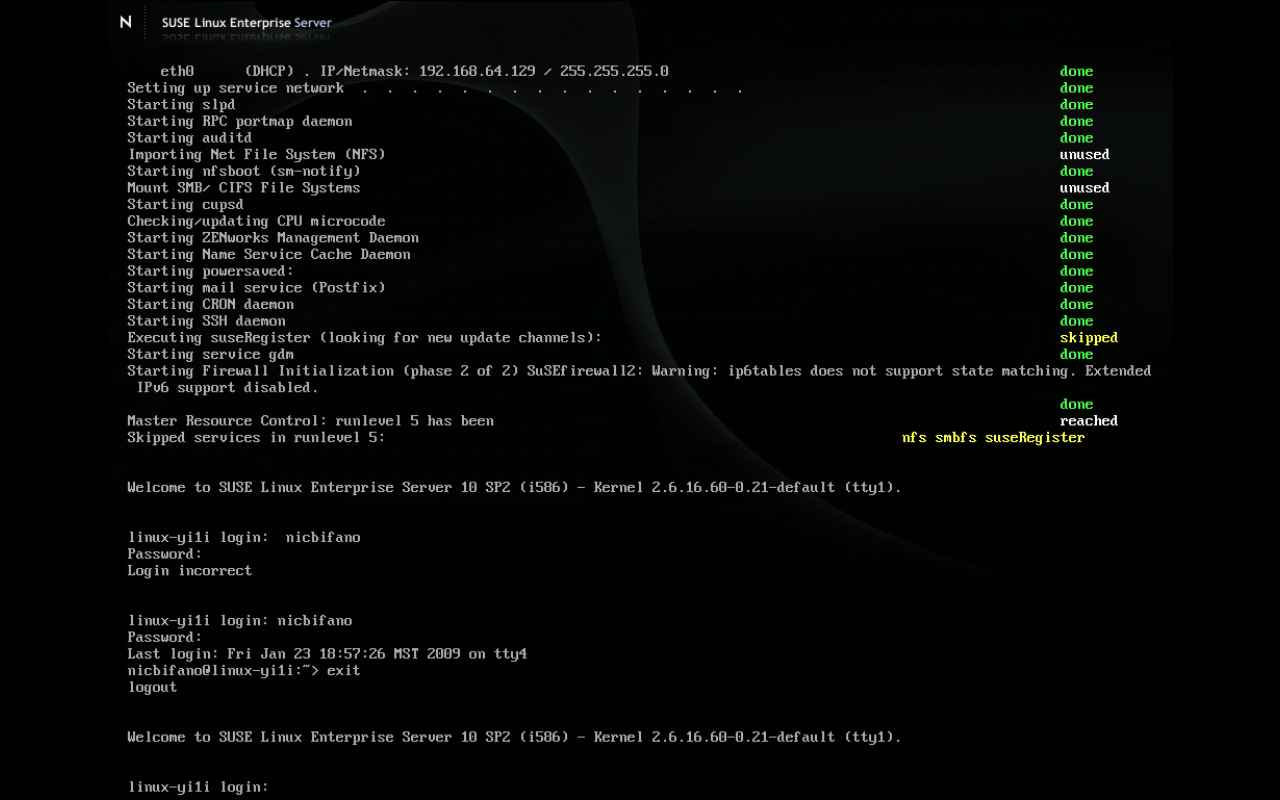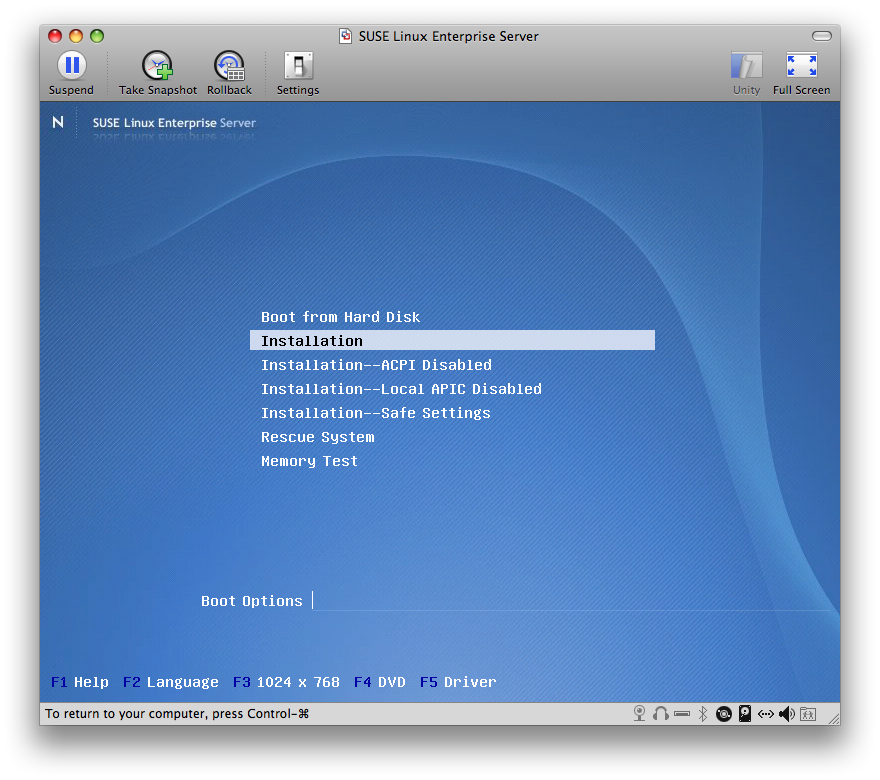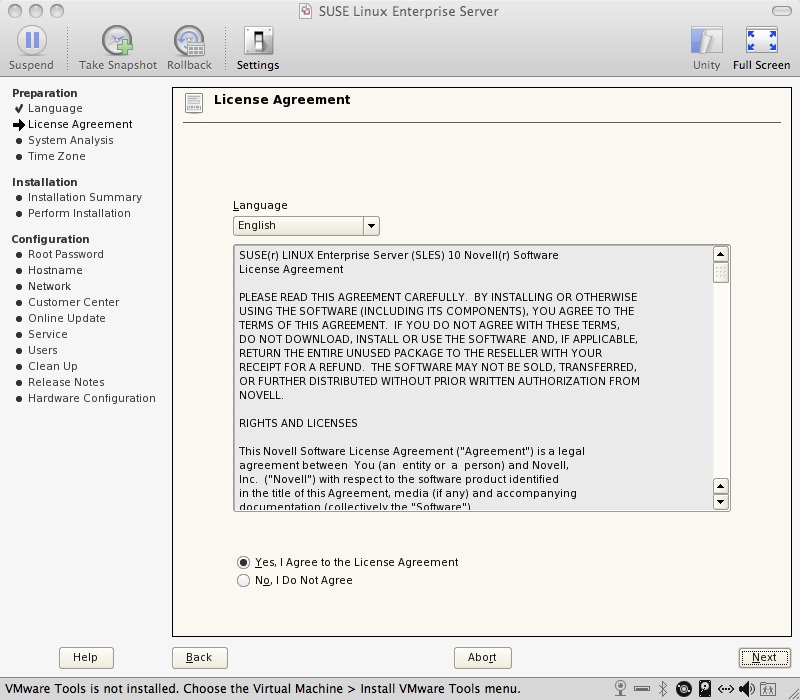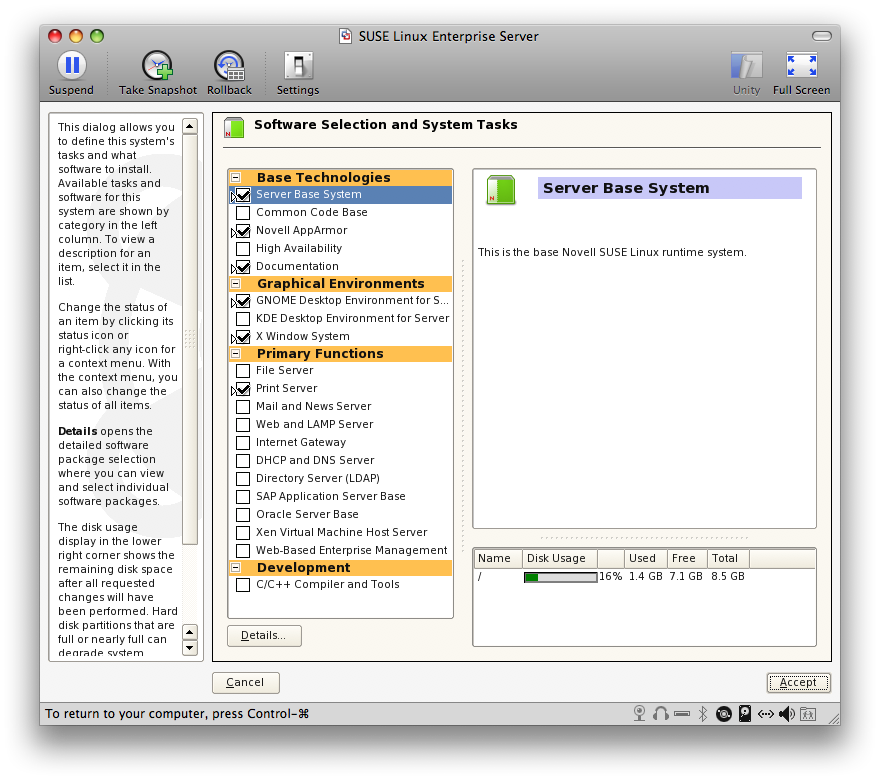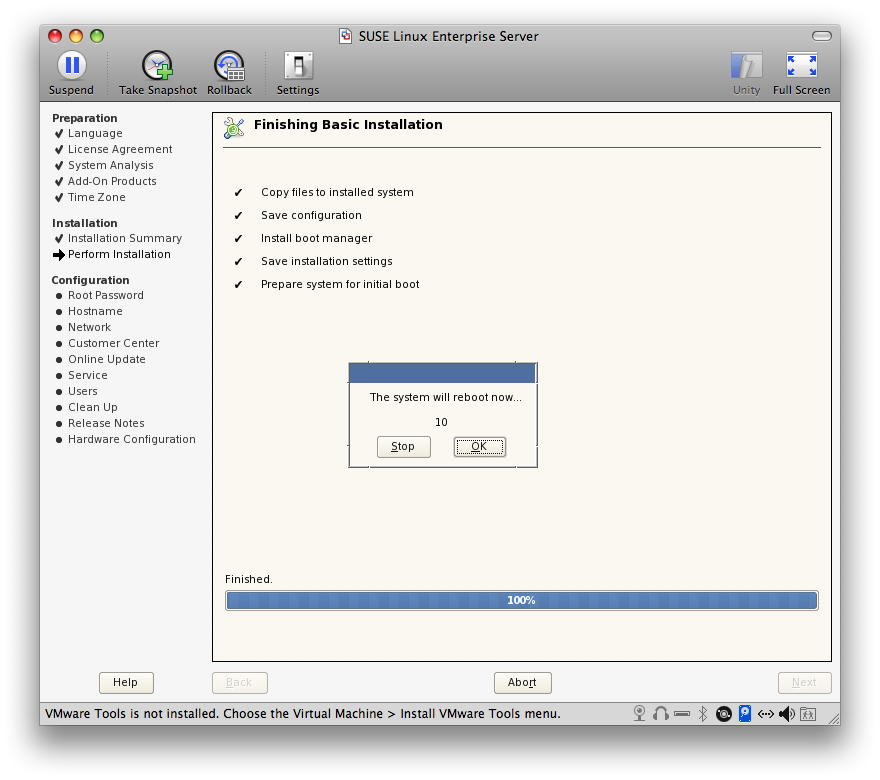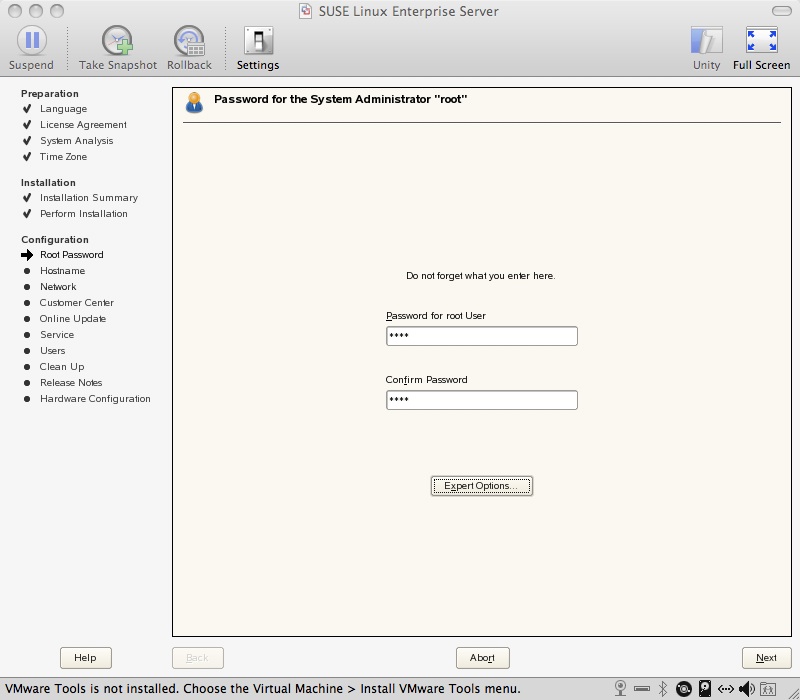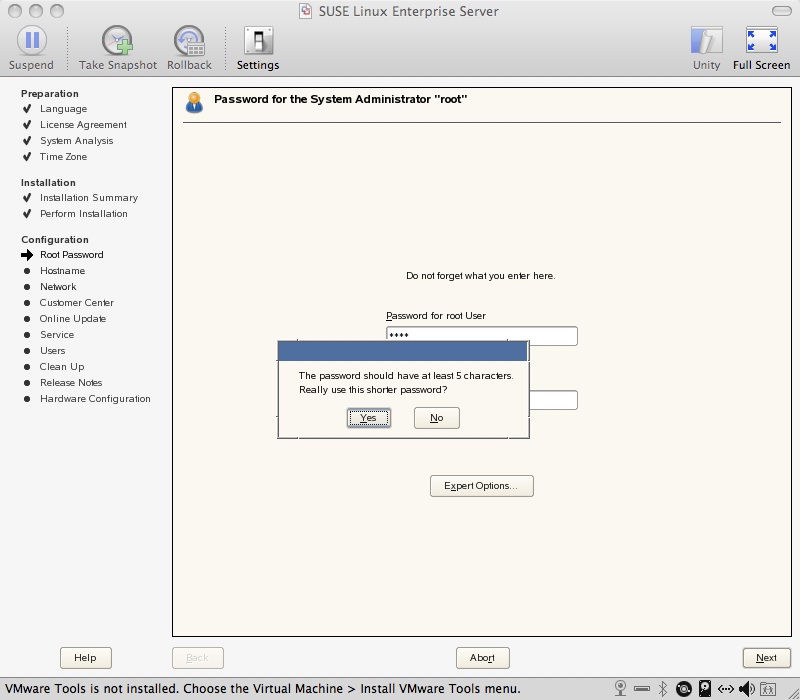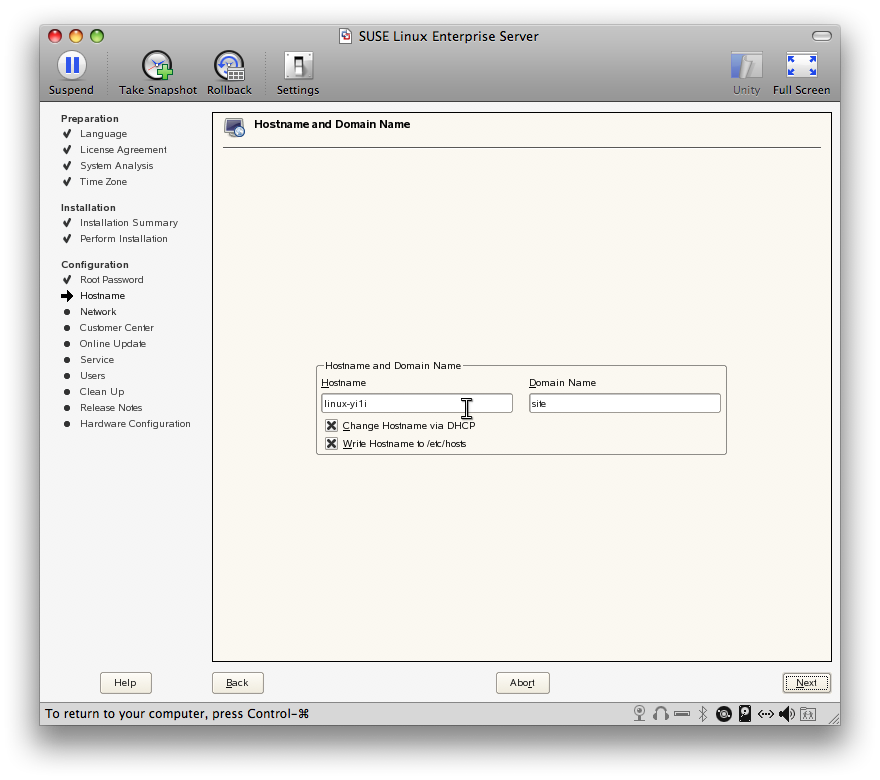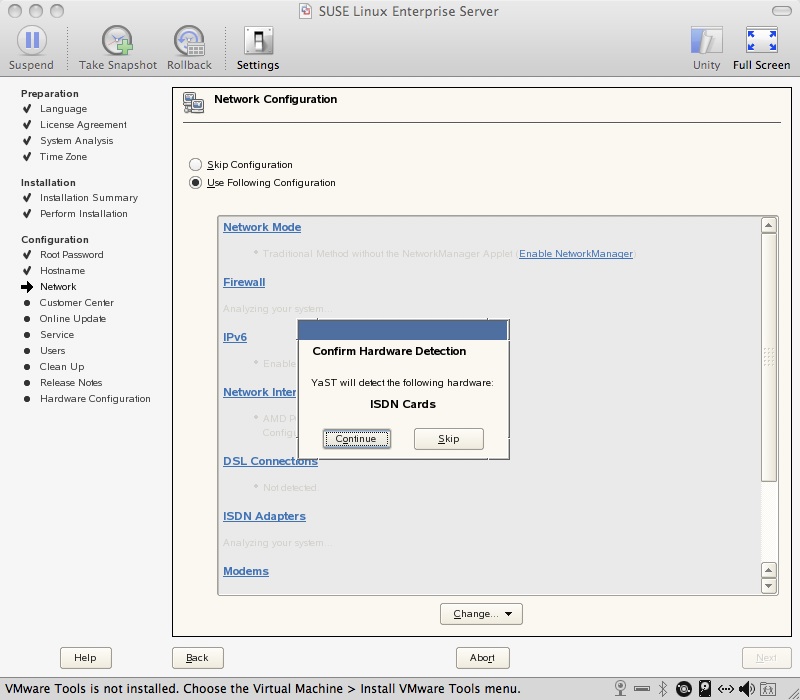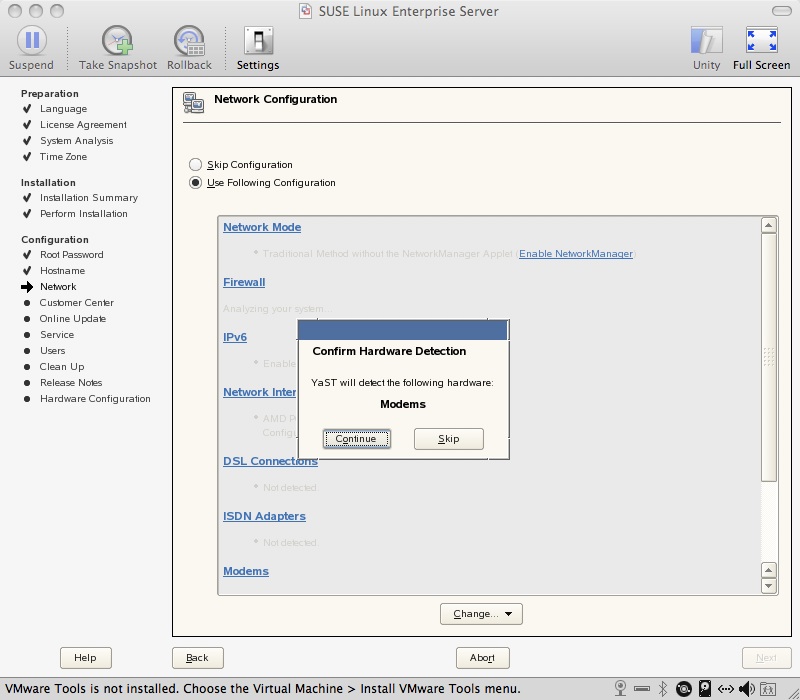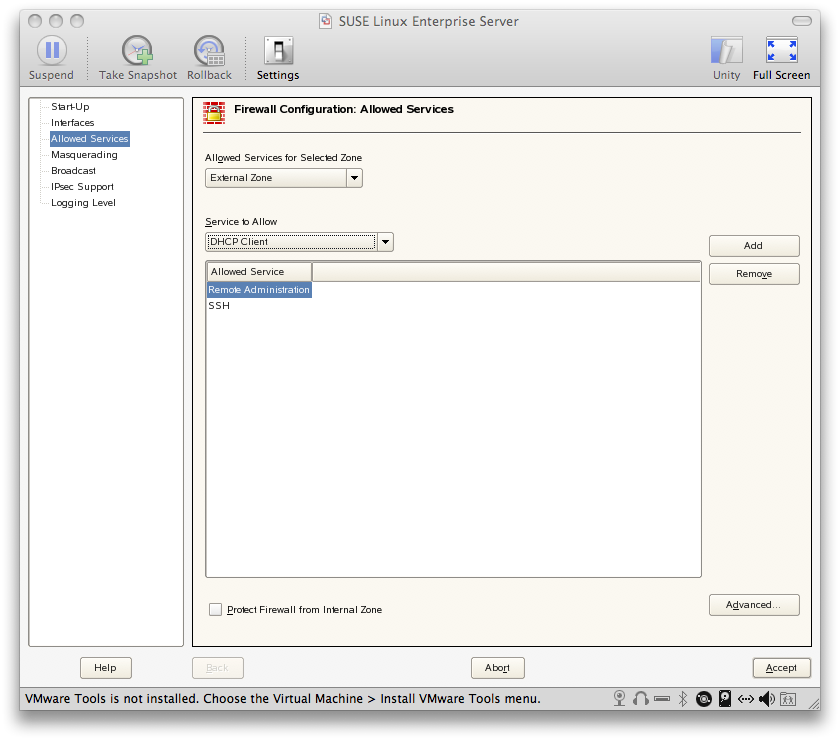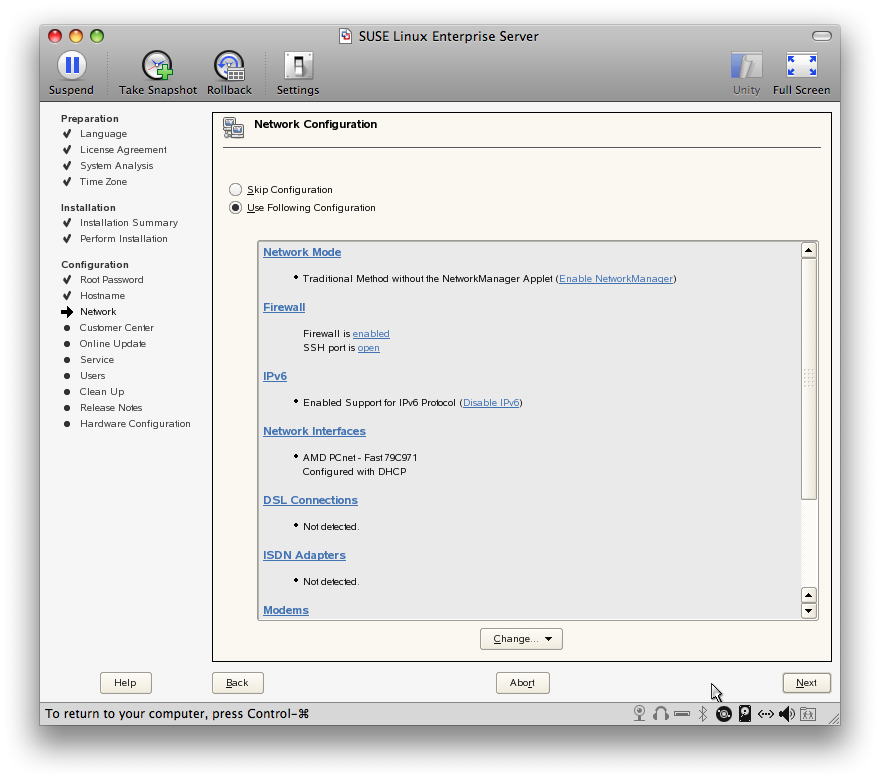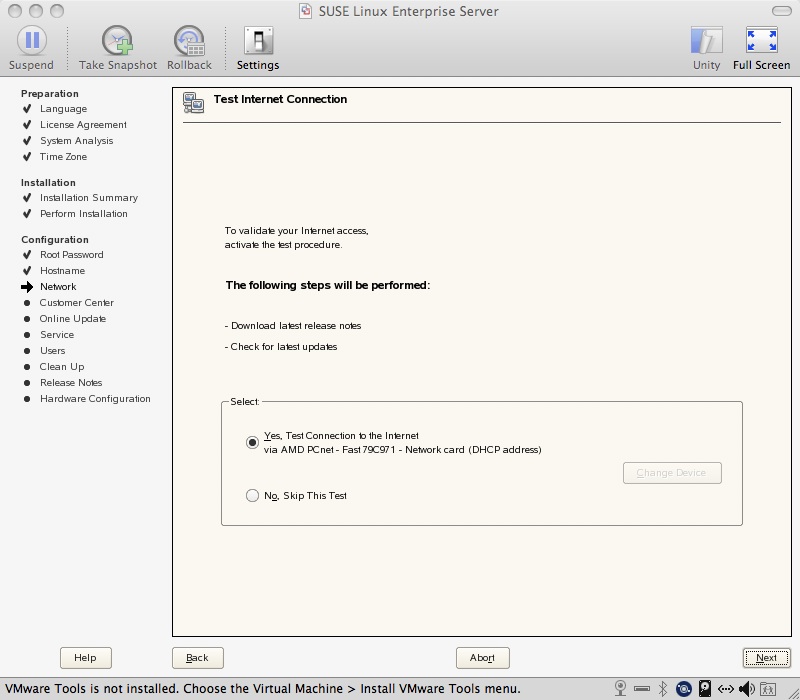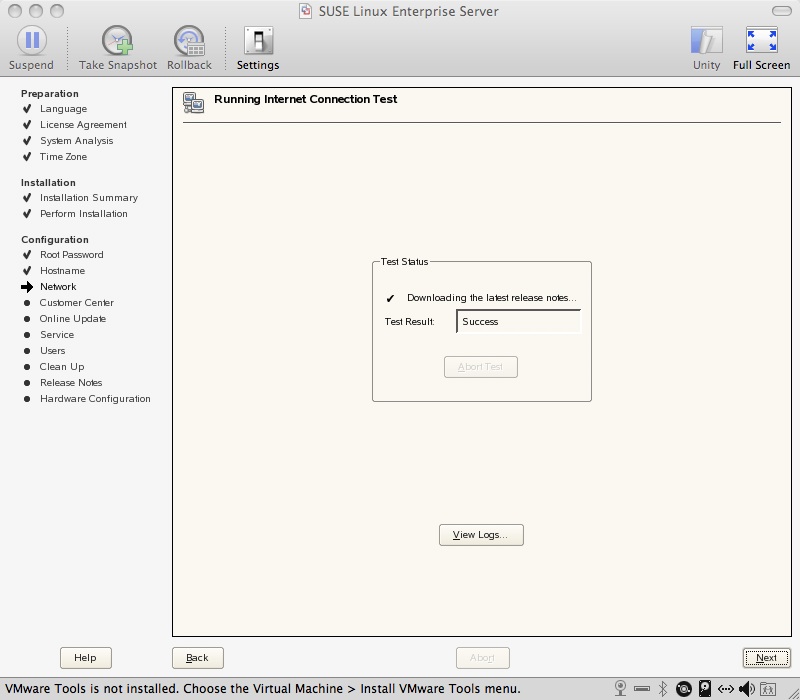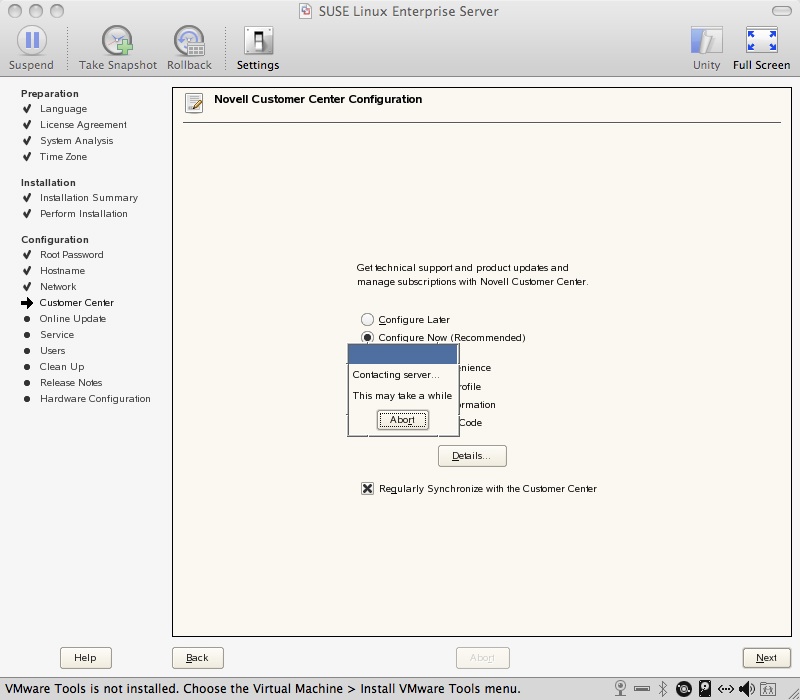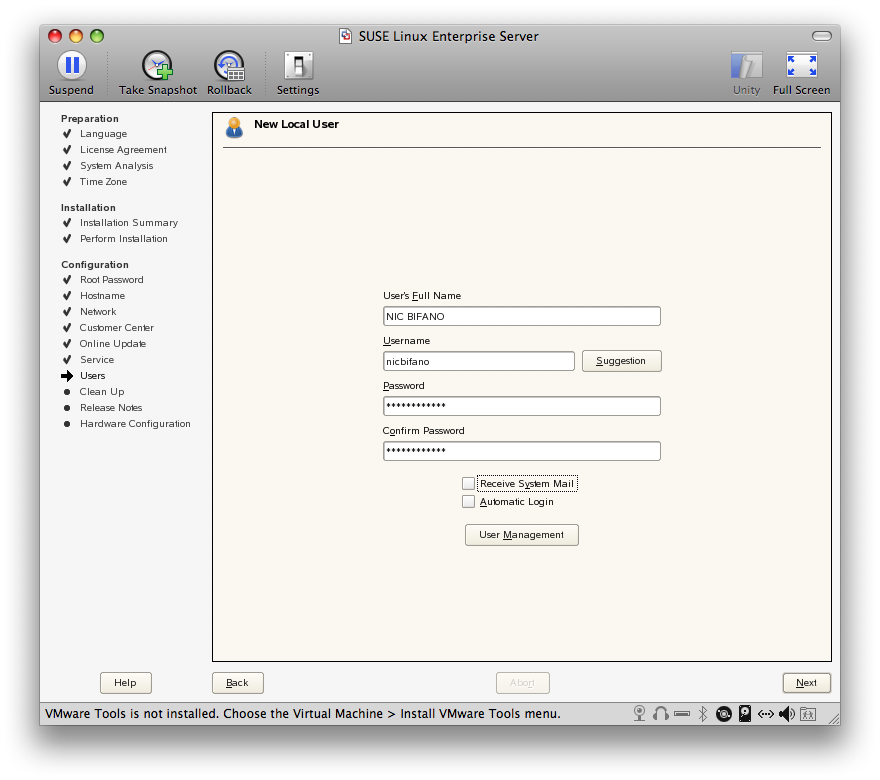An application that will change the network television industry. Am I the only one or are TV’s getting more and more expensive and out of date while media is going more and more online. Boxee is just one implementation of this. ITunesU is another media tool being used and used quite efficiently. We only turn the TV on on time a week. We actually don’t even keep the cable line plugged in to the TV all week except for that one time a week. I wonder if TV is becoming obsolete. How many TV shows or Media Events can you catch online? The LDS general conference is online. BYU TV has a site to broadcast their stuff online without need of a TV. Is this the way we are going? I wonder in this information age if this is where we are going to be in the future. What do you think?
Category: Mac
So in an effort to further my skills and my pure geekness as a CIT major and a cleanfreak in general I have drastically improved my knowledge by trial and error yet once again. The trying and erroring was mostly done by me and one question to codekoala and the mystery solved. So the situation is I sometimes want to download a large file and i don’t want to have use firefox and open the whole browser. Well I also want to use a completely native application on my mac just for the sake of keeping my mac not clogged up with so much stuff. I could have installed macports and I actually did to use wget from within the command line but curl is already native and so I started experimenting with it. At first I just did: curl URL As you very well may know this just spitts the download to standard out and prints I think ASCII to the screen as it is being downloaded. Well, my very limted knowledge of linux and unix told me well just see what happens, maybe the file will show up. So I started checking in the directory, nothing. So then codekoala came online, I asked him and he told me.
So here is the command:
curl -O url
what the -O does: it says instead of spit this out as standard out on the command line put it to the file with the same name as it has on the web server.
Don’t I feel like a smart one. 🙂
- Switch the first virtual terminal by pressing ctrl + alt + f1. to get the f1 to go i have to press the function button.

- switch to second virtual terminal with ctrl + alt + f2

- logout by typing exit

Another great experience with the terminal. Since I reformatted I lost macfuse and sshfs to mount my server’s drive to my mac os x desktop to transfer files I had to find an alternative. Yes I could use some FTP client but since I have learned how unsecure ftp can be I have started to used the command line anyways. So to transfer my files I learned about scp. Great little utilty. Here’s the command:
scp file username@server:directory
Command Line, Terminal
Sometimes things just don’t have to be hard. A while back I had this premonition about my newly bought MacBook that I was going to use the Terminal for everything because the shell is just so cool in my geeky major of Comuter Information Technology. Well I have certainly not held strong with my idea. But Josh will be glad to know I have used it and gained experience with it so I feel comfortable enough where I can go and do the small things without any hesitation. So I had made a folder with all these pictures (about 90 pictures) in it. I wanted to be a little more organized and so I wanted to move all those pictures into another folder. There were still a few lingering files in the folder as well that I did not want moved. So the Terminal was much quicker.
mv *.jpg folder/
Instantly the task was done and I didn’t have to worry about scrolling up the screen to grab all the right items and ordering them. Just take the pictures and put them in the folder. I know this seems elementary to you all out there, and I am sure in a few years it will to me as well, but in the mean time I will just bask in my geekness.
I am using VMWare Fusion 2 on a Mac. The disk size is 20 GB. Sharing will be disabled. I will give it 1 GB of Ram. I will use NAT for the network connection. The way I understand Fusion is basically the DHCP and gives the VM OS the same IP address every time. I will use the SLES SP 2 ISO for the CD drive. I will use a 10 GB disk size split into 2 GB files.
- Select Installation (Down arrow once)

- Second option is to select the language and click next.

- Yes, accept the license agreement and click next.

- select “New Installation Mode”

- Choose the time zone and local time and click next.

- Check all the settings one more time you will find KDE is not part of the defualt install. so you can click on change close to the bottom of the screen,

- Select KDE Desktop as well as C/C++ compiler tools and accept.

- It will ask you to confirm the package license, so click I Agree.

- It will then ask you to confirm the installation, so click on Install.

- Then it will take a bit, but it will go through and perform the install.

- It will then ask you for a root password.

- Password Warning.

- Password Warning.

- Password is too short.

- Specify the hostname and domain name.

- Looking for DSL Devices.

- Looking for PPPoE DSL Devices.

- Looking for ISDN cards.

- Looking for Modems.

- Auto Detecting the Network connection settings. Notice SSH port is block. Click change and we will enable that.

- Under the Dropdown for service to allow click on SSH and Remote Administration and Add them from the right.

- Now it shows Open, click next

- Internet Connection Test

- Successful internet connection

- Connect to Customer Care

- Waiting for Novell Customer Care Center

- This is an error not being able to connect to customer care.

- Skip the customer support info.

- This has to do with remote login I am assuming.

- Check the appropriate Authenticate method.

- Username and password:

- This is the Release notes for SLES.

- This will auto detect the hardware.

- Check all the Hardware configurations to see if they were auto detected correctly.

- Finish the installation.

- Now you are ready to log in.

Time Machine External Drives
So I got a great deal on a Maxtor One Touch 4: 1TB for 140. I am no math wiz but isn’t that like 14 cents per gig. I have to say, it was a good deal. I bought this drive to replace my previous time machine backup drive. One big problem with this. It came preformated with the wrong filesystem. Well, I had the hardest time with Disk Utility to format the drive to the correct format. I kept getting errors when I wanted to format it to HFS or really anything but MS-DOS. So after much google-ing, I finally just decided to delve into the old command line and just get it done. That’s the great thing about a MAC is when all esle fails. The Unix background of a MAC just enables you to just get it done. I chose to use the diskutil and erase the disk and format it to the Journaled HFS+ format which is the prefered for Time Machine.
Here’s the command to type into the terminal window:
diskutil eraseDisk JournaledHFS+ WhateverYouWantToCallYourNewDrive disk1
This seemed to work relatively fast as well.