This tool is a great program for the mac to use for passively scanning wireless networks.
Once you have downloaded it, you will need to mount it, safari will do this automatically. Then you drag it to the applications folder like installing any other mac app. Load it.
Setup your airport card to configured with the program. Click on preferences from the KisMac menu in the top left. Click on the driver tab on the top of this window and then add your airport card as the capture device. Make sure you choose the airport card that is in passive mode. If you get a message that Kismac could not initiate the driver, you need to choose a different capture device.
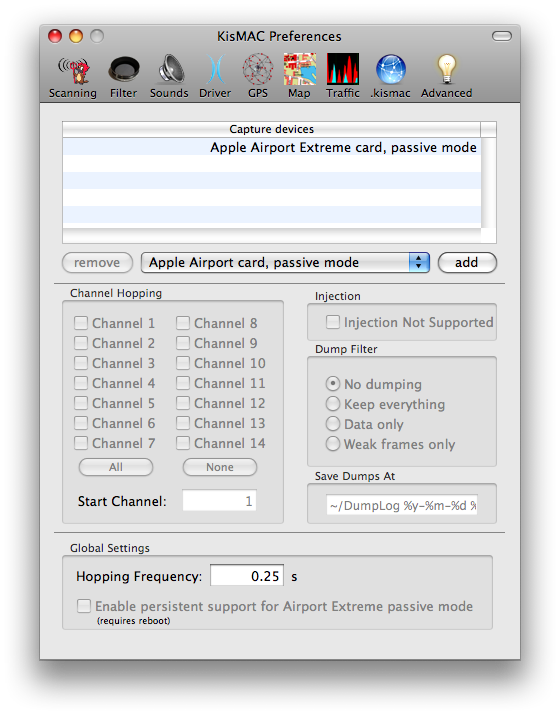
Once you have this running Kismac will start to list and say all the SSID that are within range of where you are. You might be surprised how many networks are in close proximity especially if you are living in apartments. If you are having trouble using your own signal, pay attention to the channel that your desired network is on. If more than one network is on that same channel the computer will have a hard time to lock on that signal. Choose a different one. In the 2.4 Ghz frequency, the only channels that would be beneficial without overlapping are 1, 6, and 11 or whatever the highest is. If you can manually set your wireless base station to be on one of those channels without auto, which usually hops around, it will give you better results.
Categories