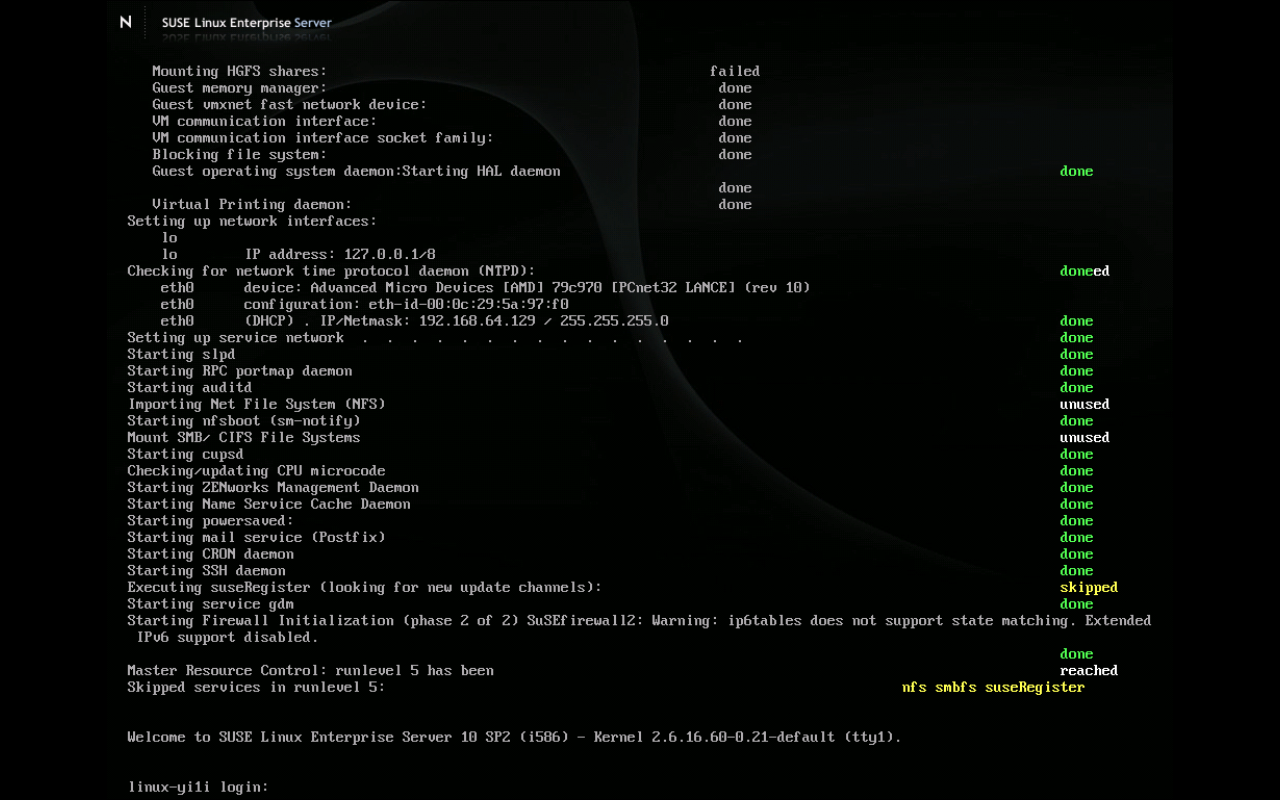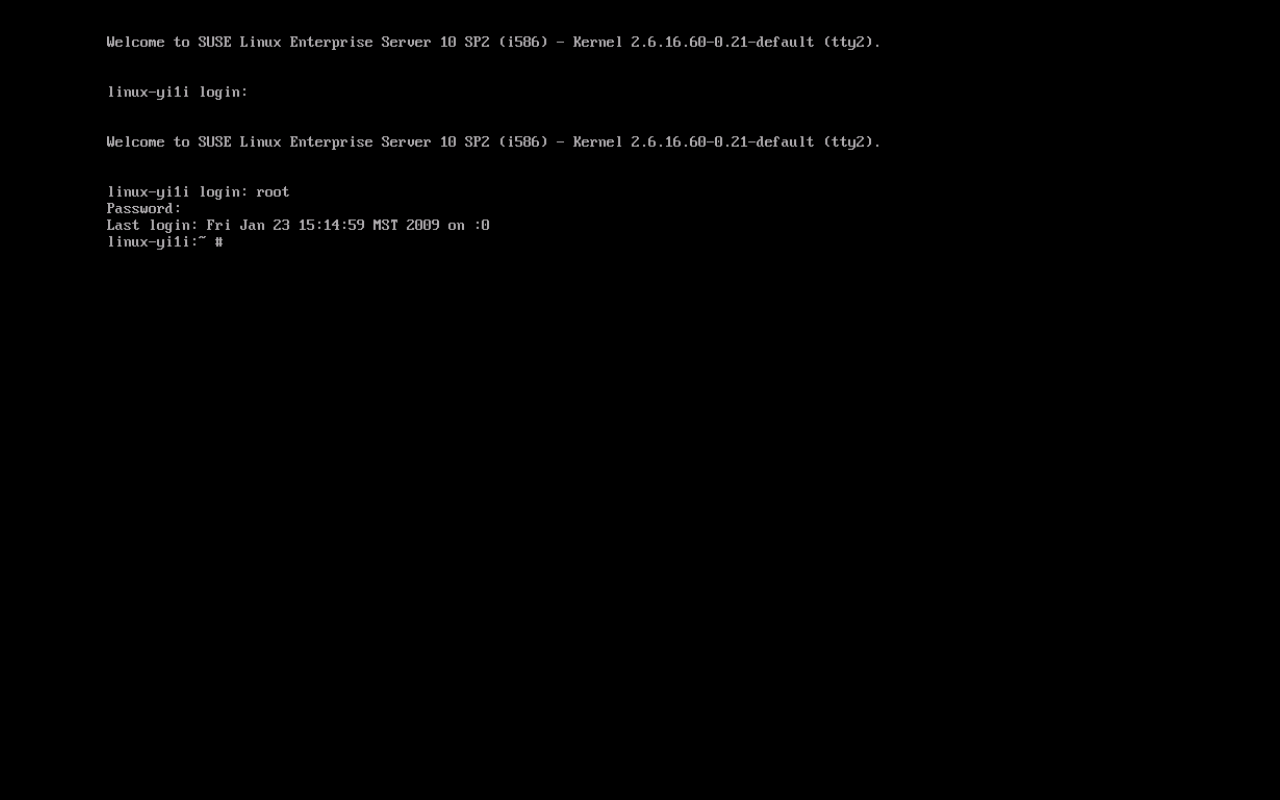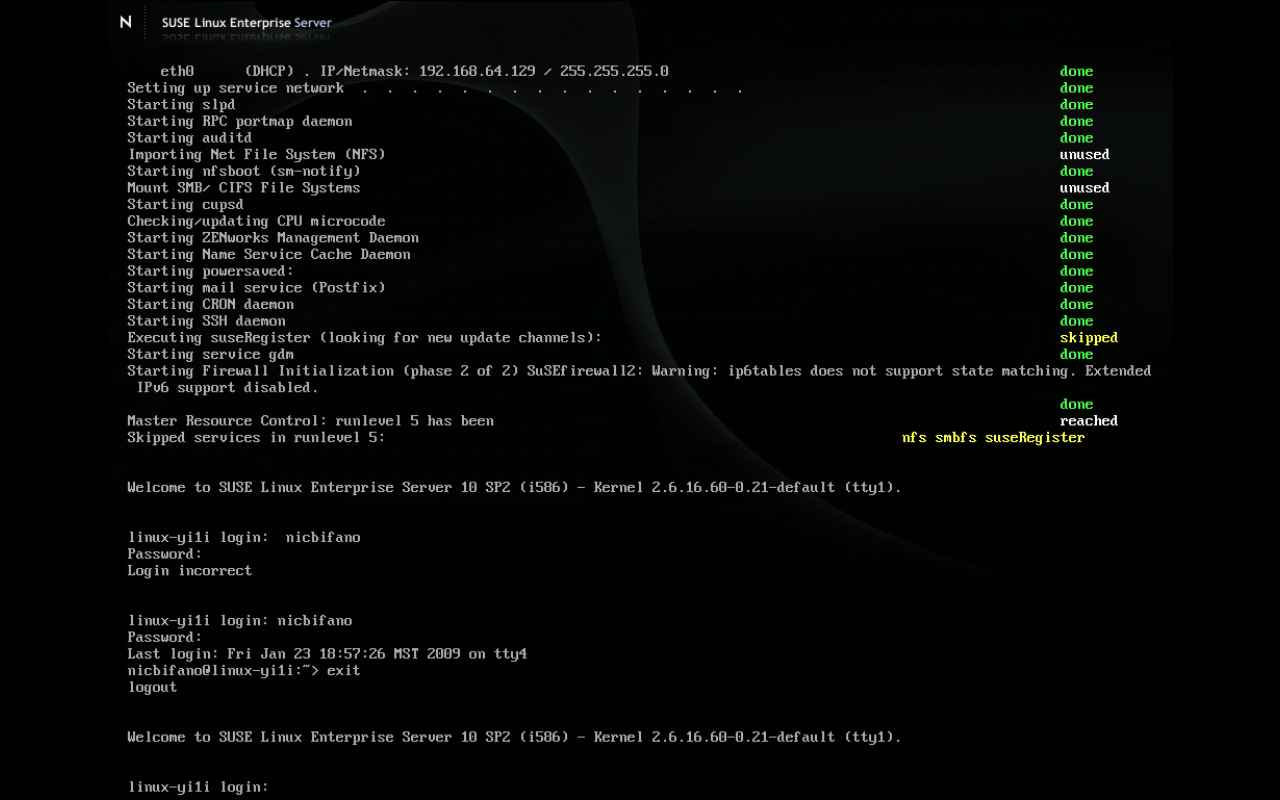So in an effort to further my skills and my pure geekness as a CIT major and a cleanfreak in general I have drastically improved my knowledge by trial and error yet once again. The trying and erroring was mostly done by me and one question to codekoala and the mystery solved. So the situation is I sometimes want to download a large file and i don’t want to have use firefox and open the whole browser. Well I also want to use a completely native application on my mac just for the sake of keeping my mac not clogged up with so much stuff. I could have installed macports and I actually did to use wget from within the command line but curl is already native and so I started experimenting with it. At first I just did: curl URL As you very well may know this just spitts the download to standard out and prints I think ASCII to the screen as it is being downloaded. Well, my very limted knowledge of linux and unix told me well just see what happens, maybe the file will show up. So I started checking in the directory, nothing. So then codekoala came online, I asked him and he told me.
So here is the command:
curl -O url
what the -O does: it says instead of spit this out as standard out on the command line put it to the file with the same name as it has on the web server.
Don’t I feel like a smart one. 🙂
Tag: Command Line
- Switch the first virtual terminal by pressing ctrl + alt + f1. to get the f1 to go i have to press the function button.

- switch to second virtual terminal with ctrl + alt + f2

- logout by typing exit

Command Line, Terminal
Sometimes things just don’t have to be hard. A while back I had this premonition about my newly bought MacBook that I was going to use the Terminal for everything because the shell is just so cool in my geeky major of Comuter Information Technology. Well I have certainly not held strong with my idea. But Josh will be glad to know I have used it and gained experience with it so I feel comfortable enough where I can go and do the small things without any hesitation. So I had made a folder with all these pictures (about 90 pictures) in it. I wanted to be a little more organized and so I wanted to move all those pictures into another folder. There were still a few lingering files in the folder as well that I did not want moved. So the Terminal was much quicker.
mv *.jpg folder/
Instantly the task was done and I didn’t have to worry about scrolling up the screen to grab all the right items and ordering them. Just take the pictures and put them in the folder. I know this seems elementary to you all out there, and I am sure in a few years it will to me as well, but in the mean time I will just bask in my geekness.